You accidentally spilled coffee, tea, or another beverage on your computer. Unfortunately, liquid and electronics don't mix well, but if you act fast, you might be able to save yourself from data loss (and having to purchase another computer).
Turn Off Your Computer
Live electronics with power running through them should never come in contact with liquid. The longer this happens, the more likely data loss will occur. Do the following immediately:
- Power off your computer. Press and hold the power button on your laptop or desktop until the screen goes dark. This will force your computer to shut down.
- Unplug your computer's power cable from the outlet and the computer itself.
- If your laptop has a removable battery, take it out, dry it off with a paper towel and leave it aside.
Dry Your Computer
Dry off as much of the computer as you can. Dab all the areas where you see the liquid with a paper towel. Use as many paper towels as necessary. Avoid reusing the same piece on different areas of the computer as it may be wet.
If you have a laptop, fold it partially into a "V" shape and then place it with the keyboard facing down on a towel or some paper towels. Doing this will allow the liquid trapped underneath your keyboard to drain out. Give your laptop a gentle shake or two to help with the draining.

You might see a bit of liquid drain out or a lot. Either way, you're increasing the odds of your laptop surviving.
Wait and Let Fully Dry
After drying your computer by hand, leave it somewhere with a lot of direct sunlight to let it dry more (with the keyboard facing down). The longer you can leave your computer out to dry, the better.
I'd recommend waiting at least 7-8 hours. Liquid trapped deep in your computer's internals can take a while to drain or evaporate. So let your computer dry for 2-3 days without powering it on if you have the time.
If some liquid got on the power cable, you should also leave that out to dry.
Attempt to Power On
After you've given your computer ample time to dry off (again, you should err on the side of waiting longer), attempt to turn it on. Plug your computer into an outlet and press the power button. If you're lucky, you'll see your screen light up, and you can breathe a deep sigh of relief.
To reduce the likelihood of data loss in the future, consider keeping backups of your data. You can do this manually by copying files to an external hard drive or thumb drive. Or better yet, you can use an automatic cloud backup tool. In my humble (albeit biased) opinion, Blobbackup is an excellent option. :-)
Computer Didn't Turn On?
If your computer doesn't turn on, you still have some options.
Wait a Little Longer
As I mentioned above, liquid trapped deep in your computer's internals can take a long time to leave your system. I know it's hard to be patient right now, but if you can, this is the easiest thing you can do to save your computer.
Note that your computer hardware might be severely damaged depending on how much and what type of liquid you spilled. And if your computer still doesn't turn on after letting it dry for 4-5 days, it's unlikely that waiting any longer will help.
Consider Your Warranty Options
Contact your laptop's manufacturer to see if your computer is covered by a warranty. Do not open the chassis before contacting your manufacturer, as doing so will almost certainly void your warranty if you have one.
Note that spilling liquid on your computer could by itself void your warranty. In this case, you might be able to get your computer inspected for free but still be asked to pay for the actual repairs.
Open the Chassis and Let Dry (Voids Warranty)
Opening your computer chassis will void your warranty, so only do this if you are no longer covered (or if you don't care about voiding).
Every computer is designed differently. So your best bet for opening your chassis is to find an online article or video specific to your computer model. I'd recommend going on YouTube and searching for something like "open chassis of [Computer Model]."
Only do enough work to expose your computer's internals. On a laptop, this means just removing the back cover. Do not, for example, attempt to remove the motherboard.

Once your chassis is open, dry any apparent liquid by dabbing it with a paper towel as before. Then, leave your computer out to dry in direct sunlight. I recommend waiting 2-3 days before attempting to turn on your computer again.
Computer Repair Shop
If your computer is still dead, take it to a professional shop for repairs.
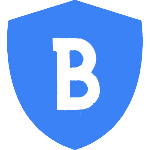 Blobbackup
Blobbackup